Overview #
Partners should notify patients (via email, SMS, etc.) with a link to check in for their appointments. Upon checking in, patients can proceed to have their video consultation with the clinician within the iframe or receive the phone call from the clinician.
Notifications #
eMed recommends that partners send multiple email or SMS notifications to patients to remind them of their upcoming appointments and to encourage them to check in from 10 minutes before the scheduled start time. Partners will be informed of the appointment start time through the webhook call when an appointment is booked. While partners can notify the patient as many times as necessary, it is crucial to send a notification with a link to the appointment detail page (iframe to /partners/clinical-records/appointments/PATIENT_APPOINTMENT_ID) at least 10 minutes before the appointment begins, when the check-in opens. This ensures that patients are timely reminded and prepared for their consultation, enhancing the overall experience and reducing the likelihood of missed appointments. It is also recommended to include information on how to prepare for the appointment and to advise the patient to be in a private area with good internet connectivity.
Check-in #
The check-in functionality is enabled by default for partners, as it signals to the clinician that the patient is ready for their appointment. This feature also saves time at the beginning of the consultation by allowing the patient to verify important details in advance, such as their date of birth for identity verification and their current location. This pre-consultation verification ensures a smoother and more efficient consultation process, allowing clinicians to focus on the primary reason for the call.
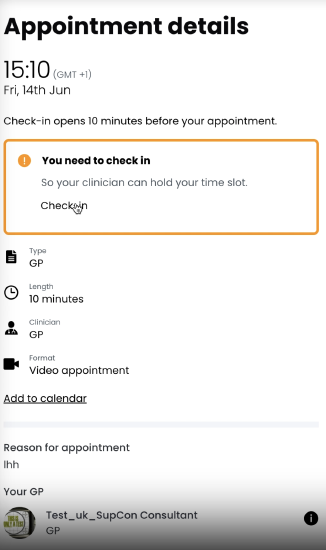
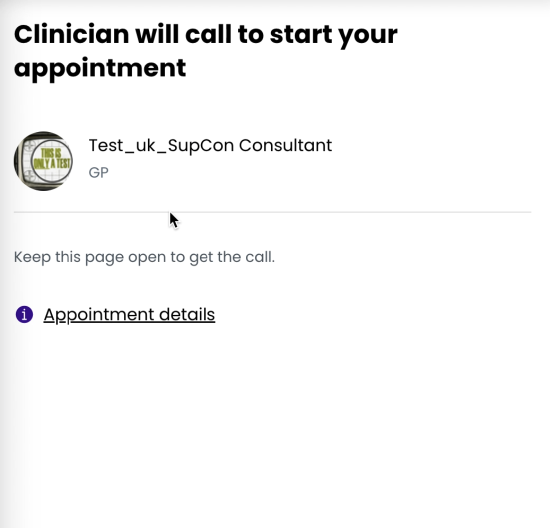
Video call #
When a patient joins the video call for the first time, they are prompted to grant access to their camera and microphone to enable communication. Once the clinician initiates the call, the patient will hear a ringtone and see a notification prompting them to start the video call. During the call, the patient can see both the clinician and themselves on the screen. The patient has the option to hang up the call at any time.
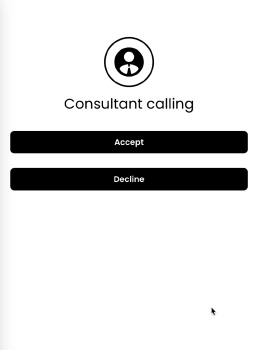
Finishing a video call #
At the end of a video call, when either the patient or the clinician hangs up, the patient will be prompted with options to rejoin the call or confirm that they are done with the consultation. This feature accommodates accidental hang-ups or technical difficulties, allowing the patient to quickly reconnect if needed. Once the patient confirms that they have completed the consultation, an iframe event is triggered to the partner parent window, informing it that the consultation has concluded. The partner can then implement any necessary business logic, such as redirecting the patient to another page or providing post-consultation instructions.
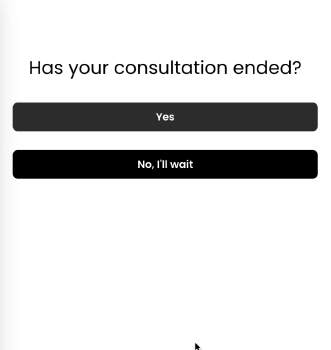
Post consultation #
At the end of the consultation or soon after, the clinician will document clinical notes summarising the consultation. These notes become accessible to the patient on the appointment details page once the appointment is marked as completed. Additionally, an appointment webhook update is triggered, notifying the partner of the completion. The clinician may also issue any necessary prescriptions, referrals to other healthcare providers, or sick notes as part of the post-consultation process. This comprehensive approach ensures that patients have all the information and documentation they need following their consultation.